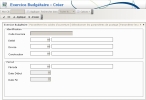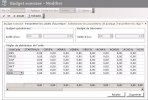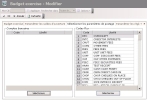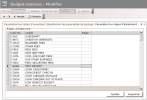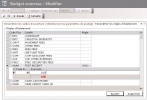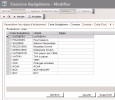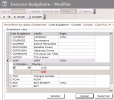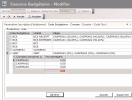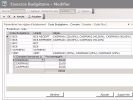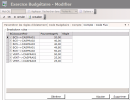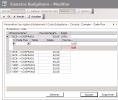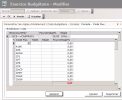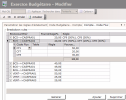Before setting up Budget Exercises, you need to define:
- The structure of your organization (companies, groupings and units)
- One exercise period at least
- Your budget sheet designer
- Distribution tables if you are to use your budget as data for Cash and to distribute amounts over various dates according to the monthly calendar of your organization
All these elements are taken into account for the setup of the budget exercise.
In the Modules Tasks pane, click Budget Exercise in the Setup folder of the Liquidity.
The setup page for budget exercises is displayed with the list of set up exercises in a table.
For more information on:
- Reorganization of the lines display in the table, click here
- how to search text in the table, click here
- how to create lines, see the topic below,
- modifying lines in the table, click here
- deleting lines in the table, click here
In change mode, the description of an exercise period is the only one that can be modified.
Info
Budget exercises can be deleted provided no "Revised" or "Closed" revision has been saved for them.
You can change the layout of the table: columns display, filtering on selection criteria, lines grouping according to criteria, etc. For more information on this feature, see topic Table Reorganization.
In the Action bar in the setup page for Budget Exercises, click the Create button.
The Budget exercise tab of the setup page for exercise creation is displayed.
This tab is used to enter the ID specifics of the budget exercise.
In this page, the tabs Select Posting Parameters and Set up Breakdown Rules enable you to define the retrieval options for Cash Flows from Cash for budget analysis.
The tabs Budget Code - Account and Account - Flow Code enable you to define the creation options for Cash Flows in Cash based on the Treasury Budget.
In this tab, you can define the company, the designer and the period used for the budget exercise.
- In the Company field of the Identification area, select a company:
- Click the
button to display the list of companies.
- In the contextual window, double-click the line to select it.
The code and description of the selected company are displayed in the Company field.
The field of the reference currency is automatically completed according to the selected company.
Info
If you are planning receipts and expenses in different currencies, you can create one budget exercise per currency. This means you budget planning does not depend on FX fluctuations.
- If you want to modify the reference currency (for example if you manage one budget per currency):
- Click the
button to display the selection window for currencies.
- In the new contextual window, click
 to display all the set up currencies, then double-click a currency to select it.
to display all the set up currencies, then double-click a currency to select it.
The code and description of the selected currency are displayed in the Currency field.
Important
The currency selected in this field has no impact on the accounts selected in the Select Posting Parameters tab.
- In the Designer field, select a budget sheet designer using the button
.
- In the Period area, select an exercise period using the button
.
The fields for start and end dates are automatically completed according to the selected period.
The budget exercise code is automatically created and displayed in the Exercise code field. It consists of the codes for the selected company, period and currency.
Info
If a budget exercise has already been created for the selected company, the next period is displayed by default. Otherwise this field is blank by default.
- Click the Set up opening balances tab.
This tab enables you to define the opening balances for the Operational Budget and the Treasury Budget, as well as the amounts for each unit according to the budget code.
For example, if you defined, for a given budget code, a weighting of 80% for the A unit and 20% for the B unit, when you enter 100 € into the budget sheet, 80 € are assigned to the A unit and 20 € to the B unit.
- In the Operational Budget area, enter an amount for the opening balance of the Operational Budget.
Info
You usually enter 0 for this amount.
The currency of this amount on the left is the currency selected for the exercise.
- In the Treasury Budget area, enter an amount for the opening balance of the Treasury Budget.
Info
This amount usually equals the sum of the flows recorded in Cash at December, 31st of the previous exercise.
The currency of this amount on the left is the currency selected for the exercise.
- If you set up units for the selected company, you can define the amounts distribution among the units according to the budget code. When an amount is created in the Budget Sheet, it is distributed among the units according to the percentages defined in this tab.
- In the Units' Distribution Rules area, click the Add button.
A line is added into the table.
The first table column displays the unit code. - To view the unit list, click the cell of the line in the first column.
The contextual window displays the unit list in a table, with their codes and descriptions. - Click a line to select the corresponding unit.
The selected unit code is displayed in the Units' Distribution Rules area.
The first column called STARTBAL corresponds to the opening balance.
Each of the following columns corresponds to a budget code.
These columns enable you to specify the weighting of each unit for the selected budget code.
- Enter a weighting in percentage.
When you go to another cell, the weighting total for the selected budget code is updated at the bottom of the entry column. The unit weighting total for each budget code must equal 100%.
- Click the Select posting parameters tab.
This tab enables you to define flows to be retrieved from Cash, during budget analysis.
You need to specify the bank accounts involved in the flows, as well as the types of cash flows to take into account. Usually all the flow types must be included, apart from very specific cases.
- In the Bank accounts area, click the button Select to display the list of the set up bank accounts. In the contextual window, enable the options in front of the account codes to select, and click the button
.
The code and description of the selected bank account are displayed in the Bank accounts area of the Select posting parameters tab.
Info
If the contextual window does not display any bank account, this may mean that no bank account has been defined for the selected company.
- In the Flow codes area, click the button Select to display the list of the set up cash flows. In the contextual window, enable the options in front of the flow codes to select, and click the button
.
The codes and descriptions of the selected cash flows are displayed in the Flow Codes area of the Posting parameters tab.
- Click the Set up breakdown rules tab.
This step is optional.
The flow amounts are assigned to the associated budget codes. However budget codes may not be completed for all flows.
In this tab, you can define associations between budget codes and flow types, as well as breakdown percentages for the amounts, if several budget codes are associated with the same flow type.
Information from Cash prevails over the breakdown rules.
- Click a line to select the corresponding flow.
- Click Add.
The selected line is expanded. A subtable is displayed, enabling you to assign budget codes to the selected flow type.
- In the Budget code column, click the button
 to display the list of budget codes of the same kind (collection or disbursement). In the contextual window, double-click a line to select it.
to display the list of budget codes of the same kind (collection or disbursement). In the contextual window, double-click a line to select it.
The selected budget code is displayed in the table.
- In the Percentage column, enter the percentage of the flow amount to assign to this budget code.
The budget code and the assigned amount are also displayed in the Rule column in the main table.
If this amount is less than 100%, you need to add other budget codes by repeating the adding process, until the percentage total reaches 100% for this budget code.
Info
You can work in a dedicated window by clicking ![]() .
.
Cliquez sur le bouton ![]() pour ré-afficher l'onglet Règles d'éclatement.
pour ré-afficher l'onglet Règles d'éclatement.
The Rule column shows the list of budget codes separated by comas, as well as the assigned percentages between brackets.
Example: ACHA (80.4%), A196 (19.6%)
- Click a line corresponding to a budget code to select it.
- Click Delete.
The line which includes the budget code and the assigned percentage, is deleted.
- Click a line corresponding to a flow type to select it.
- Click Delete.
The line including the flow type and the breakdown rule, is deleted.
This tab is used to set up the amounts distribution among the various entity's bank accounts, for each of the exercise budget code.
During the creation of Cash Flows in Cash, amounts are distributed among the various bank accounts according to the weighting percentages defined in this tab.
Important
Distribution Tables must have been previously created.
- Click a line to select the corresponding budget code.
- Assign bank accounts to the selected budget code as follows.
- To select bank accounts one after the other:
- Click Add.
The selected line is expanded. The new subtable displays an empty line. You can assign here bank accounts and a weighting percentage to the selected budget code.
- In the Bank Accounts column, click
 to display the list of the bank accounts selected in the Select Posting Parameters tab. In the contextual window, double-click a line to select it.
to display the list of the bank accounts selected in the Select Posting Parameters tab. In the contextual window, double-click a line to select it.
The selected bank account code is displayed in the table.
- For an automatic generation of the full list of bank accounts, click Generate.
The new subtable displays the list of the bank accounts selected in the Select Posting Parameters tab. You can assign here bank accounts and a weighting percentage to the selected budget code.
- In the Percentage column, enter the percentage of the flow amount to assign to each bank account.
The budget code and the assigned amount are also displayed in the Rule column in the main table.
If this amount is less than 100%, you need to add other budget codes by repeating the adding process, until the percentage total reaches 100% for this budget code.
Info
You can work in a dedicated window by clicking ![]() .
.
Cliquez sur le bouton ![]() pour ré-afficher l'onglet Code budgétaire - Compte.
pour ré-afficher l'onglet Code budgétaire - Compte.
The Rule column of the main table displays as a macro the list of the bank account codes with their assigned percentages.
Example: ACCOUNTA (75%), ACCOUNTB (25%)
- Click a line corresponding to a bank account to select it.
- Click Delete.
The line which includes the bank account and the weight percentage, is deleted.
- Click a line corresponding to a budget code to select it.
- Click Delete.
All assignments to bank accounts and weighting percentages are removed.
This tab enables you to specify for every budget code/bank account pair defined in the previous tab, the distribution of amounts among the various cash flow types.
During the creation of Cash Flows in Cash, for every budget code/bank account pair, amounts are distributed among the various flow types according to the weighting percentages defined in this tab.
- Click a line to select a budget code/bank account pair.
- Assign flow types to a budget code/bank account pair, as follows.
- To select flow types one after the other:
- Click Add.
The selected line is expanded. The new subtable displays an empty line. You can assign here flow types and a weighting percentage to the selected budget code/bank account pair.
- In the Flow Codes column, click
 to display the list of the flow types selected in the Select Posting Parameters tab. In the contextual window, double-click a line to select it.
to display the list of the flow types selected in the Select Posting Parameters tab. In the contextual window, double-click a line to select it.
The selected flow type is displayed in the table.
- For an automatic generation of the full list of flow types, click Generate.
The new subtable displays the list of the flow types selected in the Select Posting Parameters tab. You can assign here flow types and a weighting percentage to the selected budget code/bank account pair.
- If you want to use Distribution Tables to distribute amounts over different dates, click Table of the flow type to distribute, then in the new contextual window, select the distribution table.
Info
Distribution Tables must be created prior to the budget exercise. For more information on Distribution Tables and their setup, see topic Distribution Tables.
- In the Percentage column, enter the percentage of the amount to assign to each budget code.
The flow type and the assigned amount are also displayed in the Rule column in the main table.
If this amount is less than 100%, you need to add other flow type by repeating the adding process, until the percentage total reaches 100% for this budget code.
Info
You can work in a dedicated window by clicking ![]() .
.
Cliquez sur le bouton ![]() pour ré-afficher l'onglet Compte - Code flux.
pour ré-afficher l'onglet Compte - Code flux.
The Rule column of the main table displays the list of the bank account codes with their assigned percentages.
Example: ACCOUNTA (75%), ACCOUNTB (25%)
- Click a line corresponding to a flow type to select it.
- Click Delete.
The line including the flow type and the weight percentage is deleted.
- Click a line corresponding to a budget code to select it.
- Click Delete.
All associations with flow codes and weighting percentages are deleted for the selected budget code/bank account pair.
Once you completed the budget exercise setup, click:
- Apply to save the setup of the exercise and create another one,
- OK to save the setup of the exercise and redisplay the list of the set up exercises,
- Cancel to cancel the setup of the exercise.
Select a line in the table and click the Create next button.
The new budget exercise has the same characteristics as the previous one (only the period dates are different).
Info
You can use the Create next function only if the next period has been already set up. For more information on setting up Periods, see topic Budget Exercise Period.